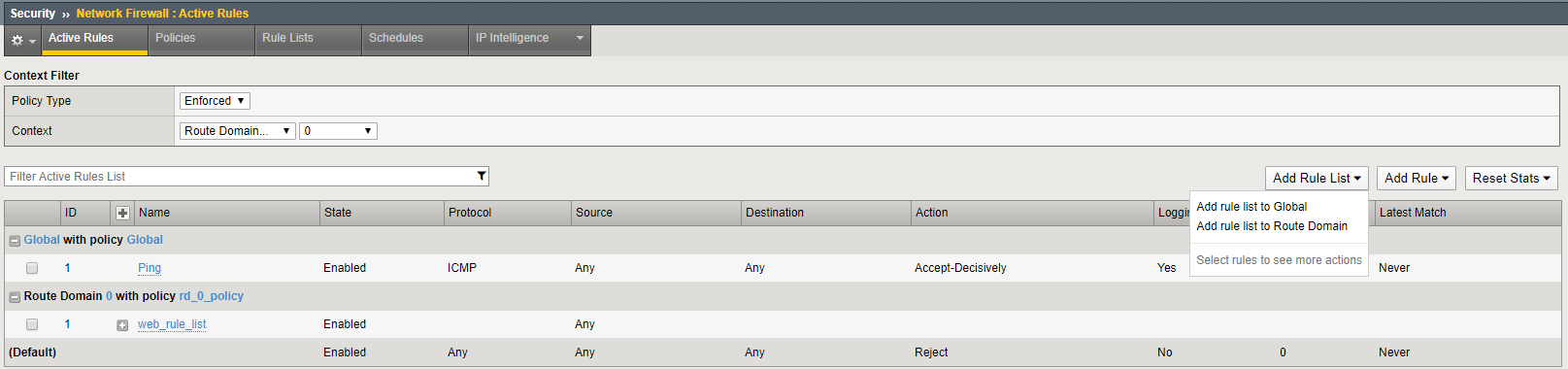F5 Firewall Solutions > [Archive1] AFM - The Data Center Firewall > Lab 1 – Advanced Firewall Manager (AFM) > Creating AFM Network Firewall Rules Source | Edit on
Add the Rule List to a Route Domain¶
In this section, you are going to attach the rule to a route domain using the Security selection in the top bar within the Route Domain GUI interface.
Go to Network, then click on Route Domains, then select the hyperlink for route domain 0.
Now click on the Security top bar selection, which is a new option that was added in version 11.3.
In the Network Firewall section, set the Enforcement: to “Enabled…”.
Select the Policy you just created, “rd_0_policy” and click Update.
Review the rules that are now applied to this route domain by navigating to:
Security > Network Firewall > Active Rules.
From the Context Filter select Route Domain 0.
Click on the Add Rule List to Global from the ypper right corner of the screen and click Cancel (note:this is a GUI bug)
Click on the Add Rule List to Route Domain from the ypper right corner of the screen and click Cancel (note:this is a GUI bug)
your screen should show the web_rule _list you assigned earlier through the Route Domain Screen.
The sceen should look similar to the below screen shot.