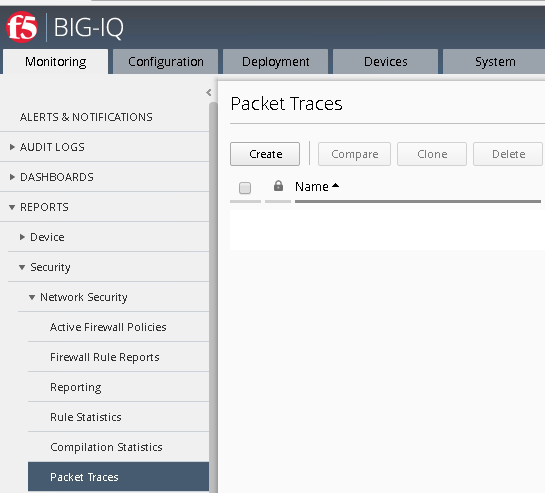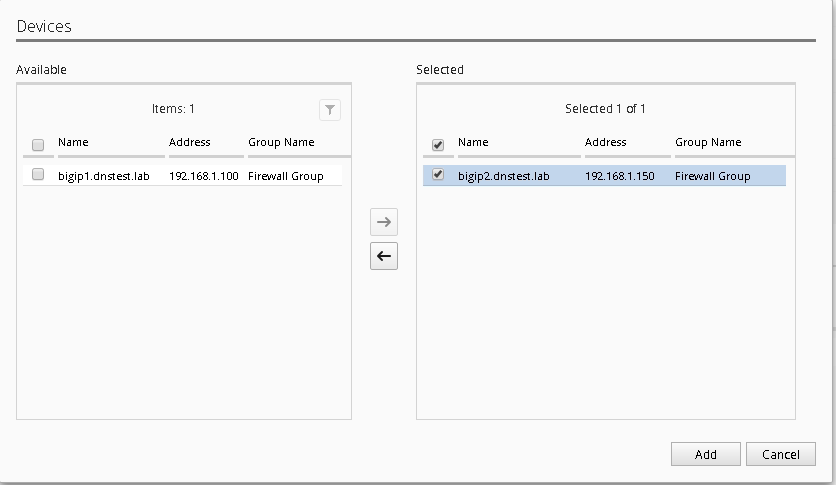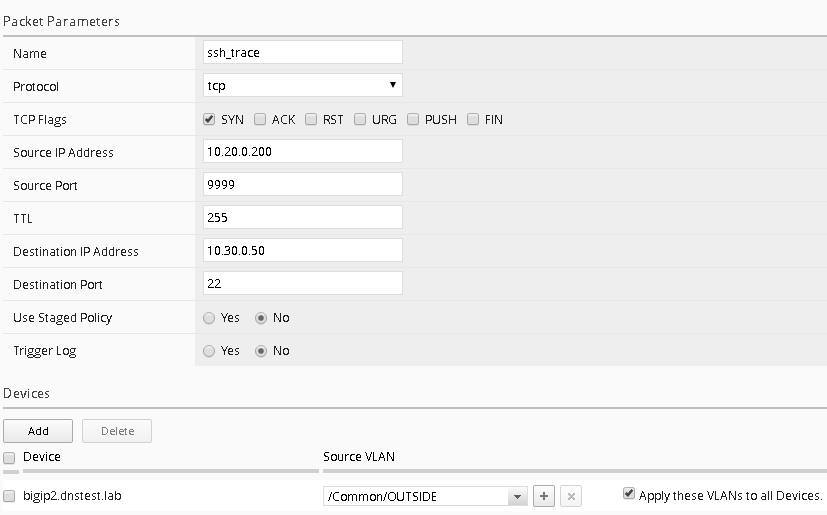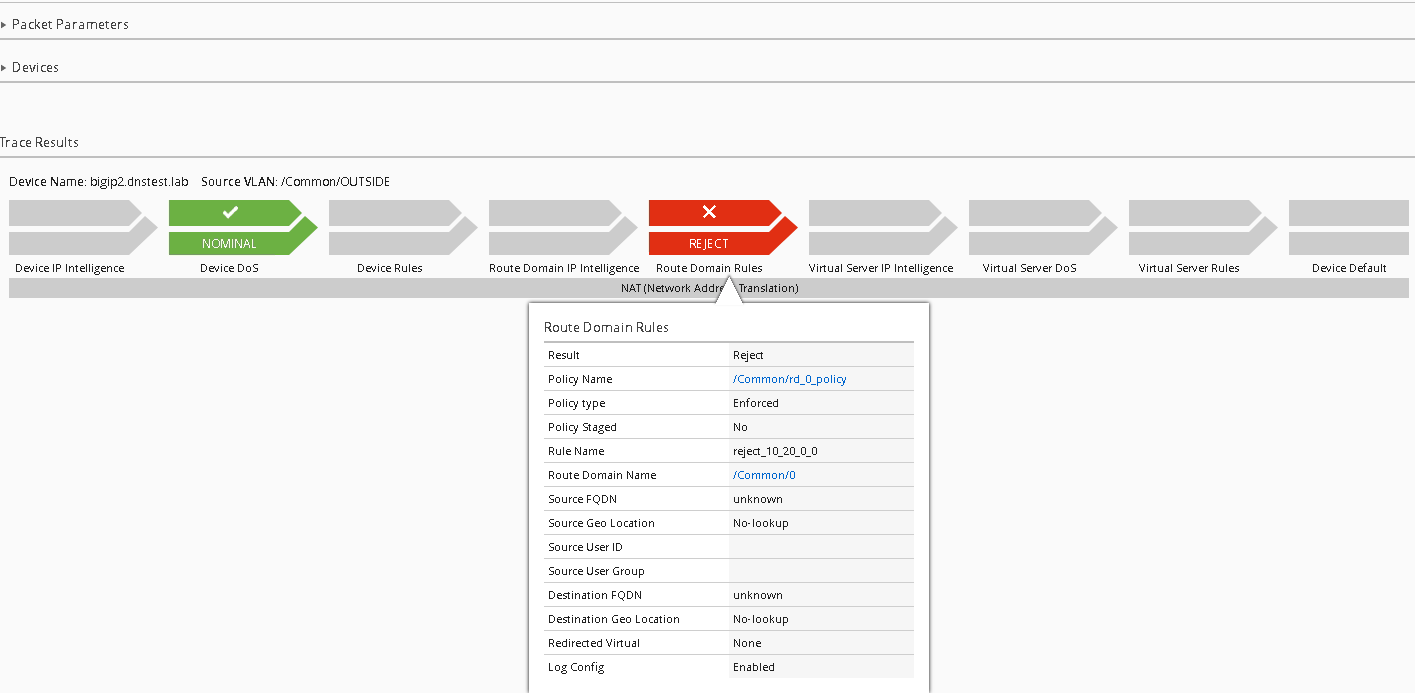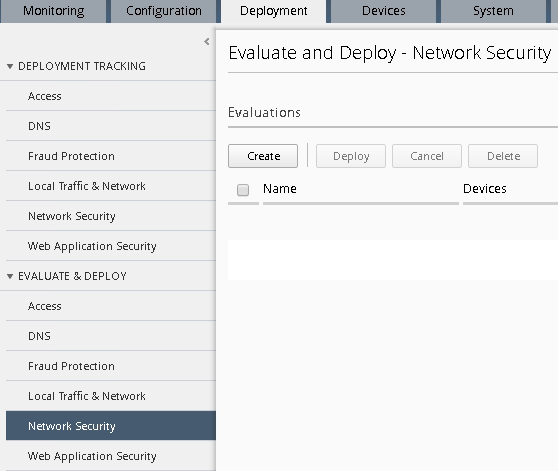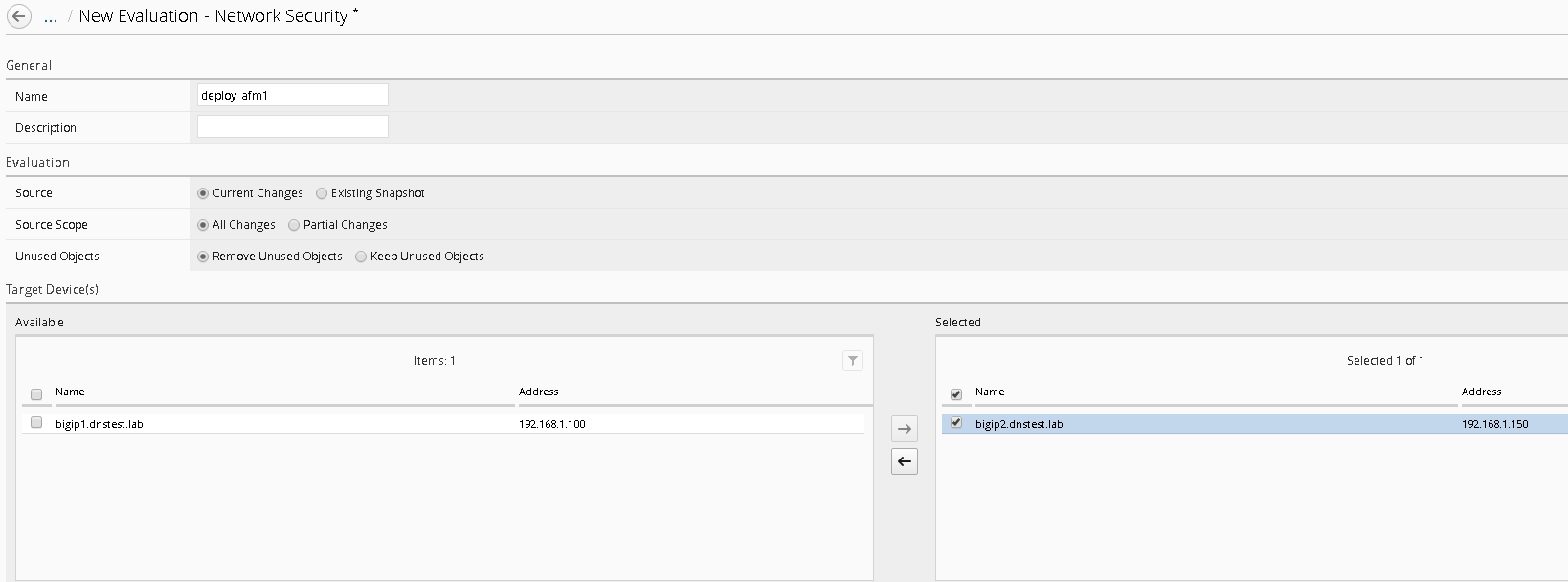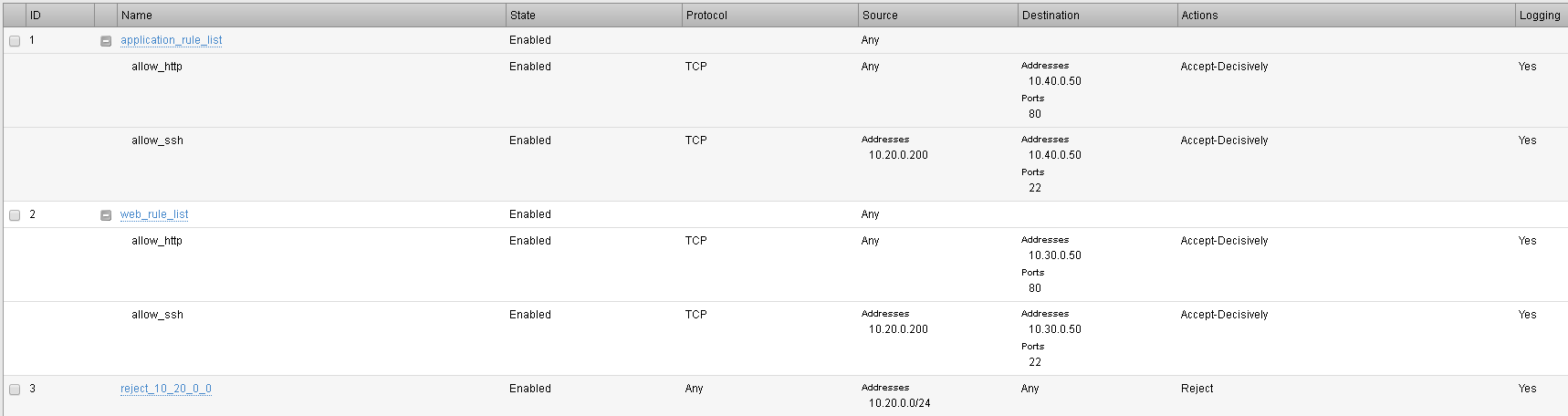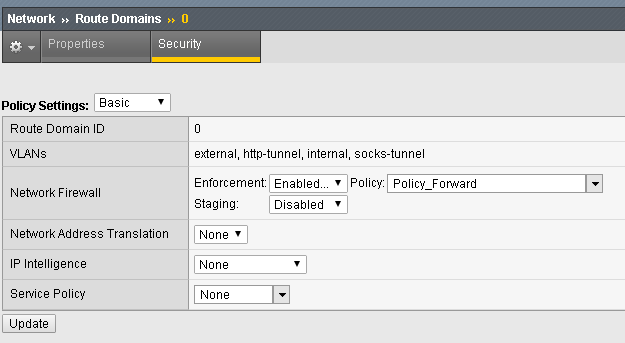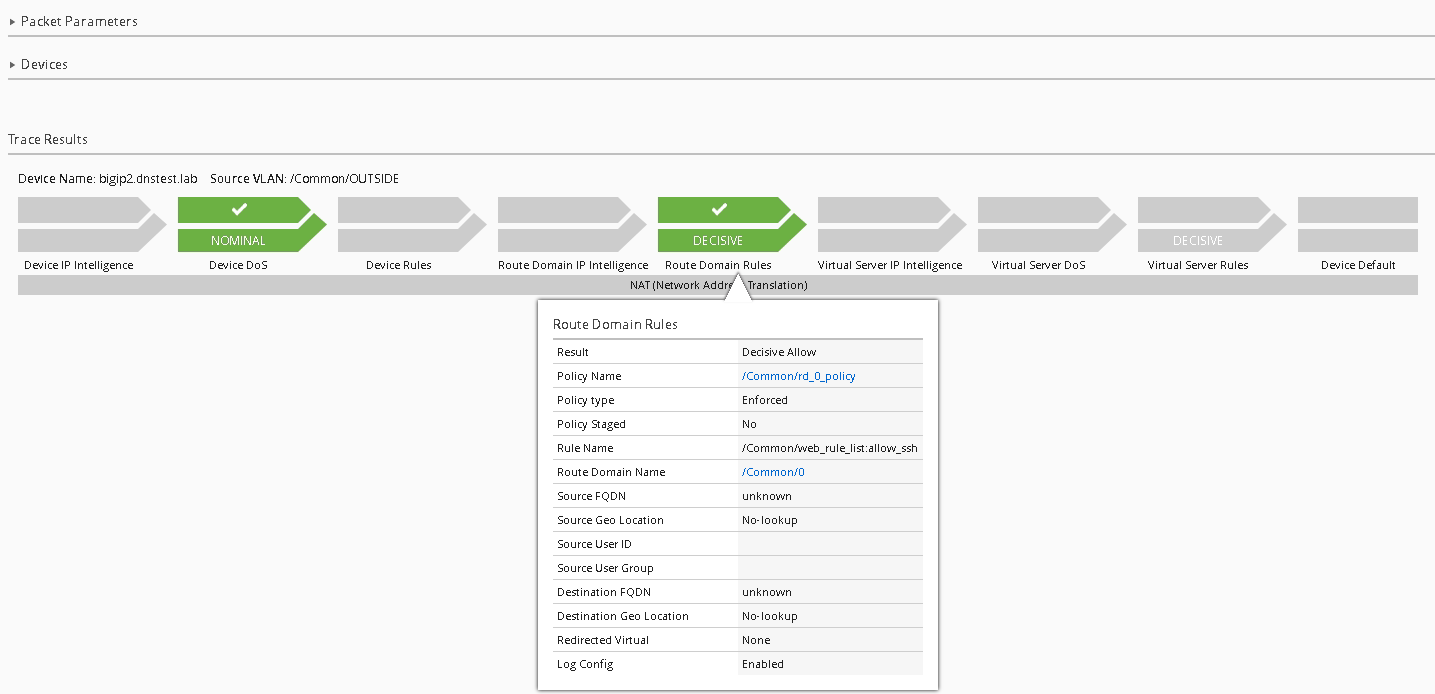F5 Firewall Solutions > [Archive1] AFM - The Data Center Firewall > Lab 5 - Network Security (AFM) Management Workflows Source | Edit on
Network Security (AFM) Management Workflows¶
Workflow 1: Managing AFM from BIG-IQ¶
Day 4, it turns out no one thought about managing the new web and application servers, as such SSH is blocked to both devices. Let’s first validate this by using the packet tester tool within BIG-IQ, note this is the same tool within BIG-IP with one major exception. Within BIG-IQ you can trace a packet through more than one firewall. This is very useful if you have multiple AFM devices in a packets path, now you can test the flow end to end from one central location.
Task 1 – Packet Tracer¶
Navigate to Monitoring > Reports > Security > Network Security > Packet Traces
Click on the “Create” button from the top menu.
Complete the following information
- Name – ssh_trace
- Protocol – tcp
- TCP Flags – Syn
- Source IP Address – 10.20.0.200
- Source Port – 9999
- Destination IP Address – 10.30.0.50
- Destination Port – 22
- Use Staged Policy – No
- Trigger Log – No
Under the Devices section click “Add” (notice you’ll see all the devices with AFM provision listed), for our lab however; just add bigip2.dnstest.lab
Select the “/Common/OUTSIDE” Vlan as the Source VLAN from the dropdown.
When completed your screen should look like the screen shot below:
Click “Run Trace”
You can see from the trace results; the traffic is indeed being denied
Another nice feature of Packet Trace within BIG-IQ is the ability to clone a trace, when you complete the next two tasks, we’ll return to the packet tracer tool to re-run the results using the clone option. Additionally, the traces are saved and can be reviewed later, this can be very helpful in long troubleshooting situations where application teams are asking for results after changes are made to policies.
Follow the steps below to allow SSH access to both devices using BIG-IQ as a central management tool.
Task 2 – Modify Rule Lists¶
Navigate to the Configuration > Security > Network Security > Rule Lists
Notice the previously created rule lists have been imported into BIG-IQ
Click on the “application_rule_list”
Click Create Rule button.
Click on the pencil (edit rule) of the newly created rule listed with Id of 2.
Create a new rule with the below information. Be prepared to scroll to find all the options
Name allow_ssh Source Address 10.20.0.200 Source Port any Source VLAN any Destination Address 10.30.0.50 Destination Port 22 Action Accept-Decisively Protocol TCP State enabled Log True (checked) Click Save & Close when finished.
Repeat the same procedure for the web_rule_list, be sure to change the destination to 10.30.0.50, all other setting remains the same.
Task 4 – Packet Tracer (continued)¶
#. Navigate to the Monitoring tab Reports Security Network Security Packet Tracers
Highlight the previous trace (ssh_trace) and click on the “Clone” button
You’ll notice all the previously entered values are pre-populated, you now can make any changes if necessary (maybe the application team realized the source port of the flow is not random).
Click “Run Trace”
SUCCESS!!
The history within the tool makes Root Cause Analysis (RCA) reports very easy, this allows the security team to show a denied flow and subsequent permitted flow.