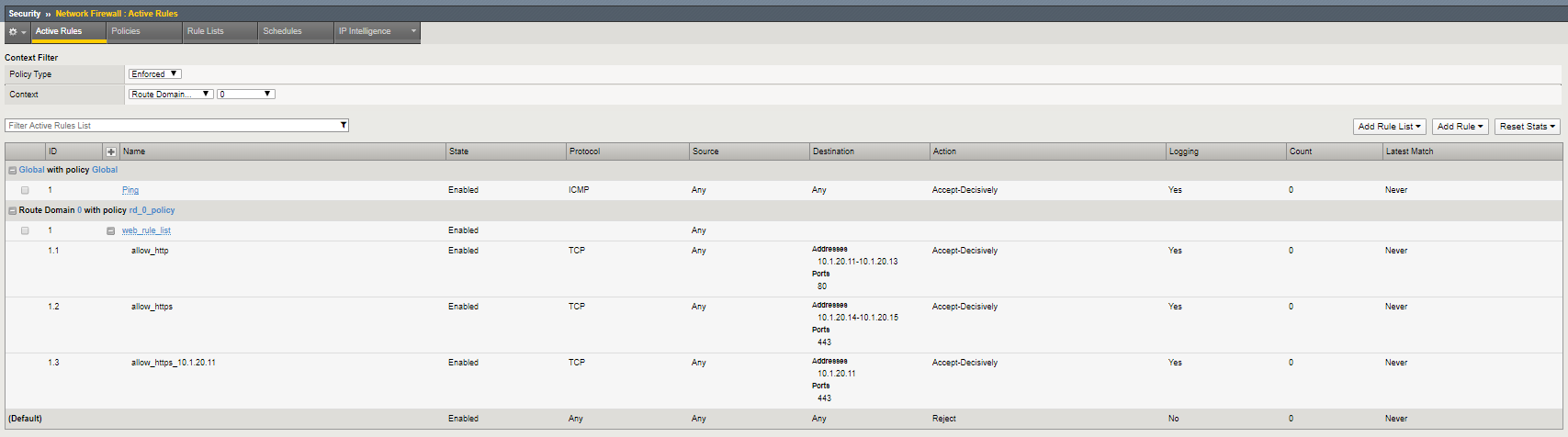F5 Firewall Solutions > [Archive1] AFM - The Data Center Firewall > Lab 1 – Advanced Firewall Manager (AFM) > Creating AFM Network Firewall Rules Source | Edit on
Test Server Access 8081 & SSH¶
Before we continue let’s clean up the rules just a little for best practices. Use the Rule Lists page to consolidate the firewall rule ‘web_rule_list’ with the ‘application_rule_list’ since these rules would ttypically be in the same rule list
Open the Security > Network Firewall > Polocies page.
Select the RD_0_policy
Check the box in front of ‘application_rule_list’ and press the Delete button
Commit Changes to System
Open the Security > Network Firewall > RuleLists page.
Check the box in front of ‘application_rule_list’ and press the Delete button (2x-Confirm action)
Click on the rule list ‘web_rule_list’ to modify the rule list.
Enter the rule list by clicking on its hyperlink, then in the Rules section click Add, and add the following information, then click Repeat.
| Name | allow_http_8081_10_1_20_11 |
|---|---|
| Protocol | TCP |
| Source | Leave at Default of Any |
| Destination Address | Specify…10.1.20.11, then click Add |
| Destination Port | Specify…Port 8081, then click Add |
| Action | Accept-Decisively |
| Logging | Enabled |
Remove the IPaddress and Port, enter the following information, then click Finished.
| Name | allow_ssh_10.1.20.12 |
|---|---|
| Protocol | TCP |
| Source | Leave at Default of Any |
| Destination Address | Specify…10.1.20.12, then click Add |
| Destination Port | Specify…Port 22, then click Add |
| Action | Accept-Decisively |
| Logging | Enabled |
Inspect the properties of the rule list to verify the changes were made
Review the rules that are now applied to this route domain by navigating to:
Security > Network Firewall > Active Rules.
From the Context Filter select Route Domain 0.
Click on the Add Rule List to Global from the upper right corner of the screen and click Cancel (note:this is a GUI bug)
Click on the Add Rule List to Route Domain from the ypper right corner of the screen and click Cancel (note:this is a GUI bug)
your screen should show the web_rule _list you assigned earlier through the Route Domain Screen.